How to set miners fee for Bitcoin transaction in popular crypto wallets: Blockchain.info, Electrum, Coinbase.com, Jaxx, MultiBit-HD
For many Bitcoin users, confirmation of some transactions takes a long time.
Bitcoin network has 10-minute blocks and many transactions per unit of time. Therefore, transactions are neither included in a block, nor confirmed immediately. To include a transaction in a block, a user can set a custom fee, but in order to receive a confirmation sooner, it is recommended to set a fee that is not lower than the current one at the moment.
You can find out which fee is considered to be optimal at a given moment in time:
- When making an order on Alfacash:
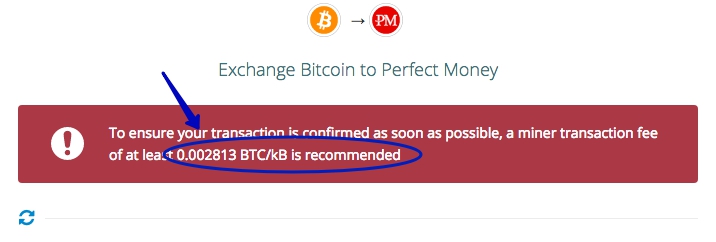
- On the service bitcoinfees.21.co

If you set a fee lower than the recommended fee while performing a transaction, you run the risk of waiting a long time for the order to be processed (12-72 hours).
Different wallets use various units of measurement. They are typically sat / b and btc / KBit. Their ratio is calculated according to the formulas:
- 1 sat / byte = 0.00000125 btc / kbit
- 1 btc / kbit = 800000 sat / byte
For example, 360 sat / byte = 0.0005 btc / kbit.
Therefore, in order to complete a transaction with a custom fee, you need to:
- Go to your wallet and press the "Send" button.
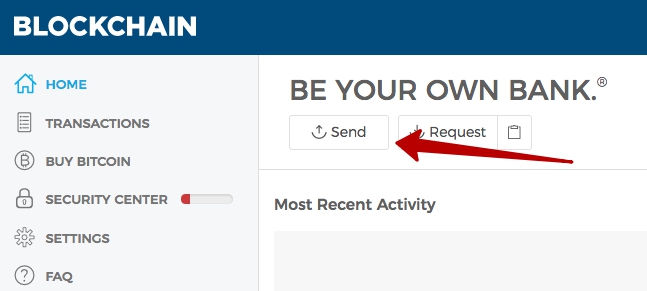
- Enter the recipient's address and the amount to be sent.
- Select the type of fee, either "Regular" or "Priority" - these are the fees recommended by the wallet (service). You can also set a custom fee (a fee of an arbitrary value).
- To set the fee you want, go to the "Customize Fee" tab.
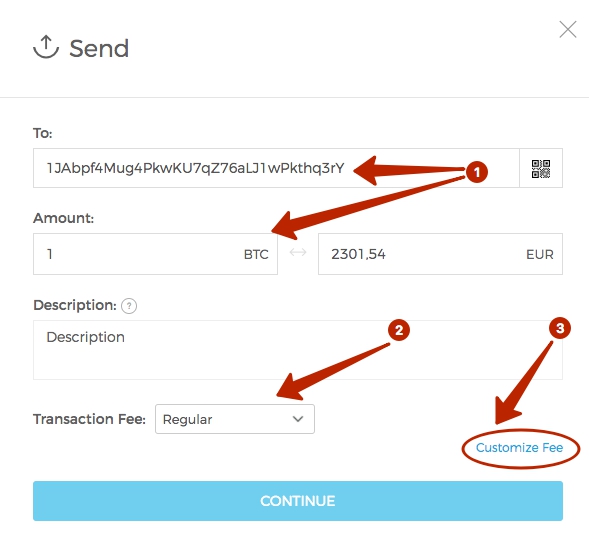
- Then enter the fee amount in the "Transaction Fee" field, wich will be displayed in sat / bytes. Note that, for your convenience, "Regular" and "Priority" are displayed here.
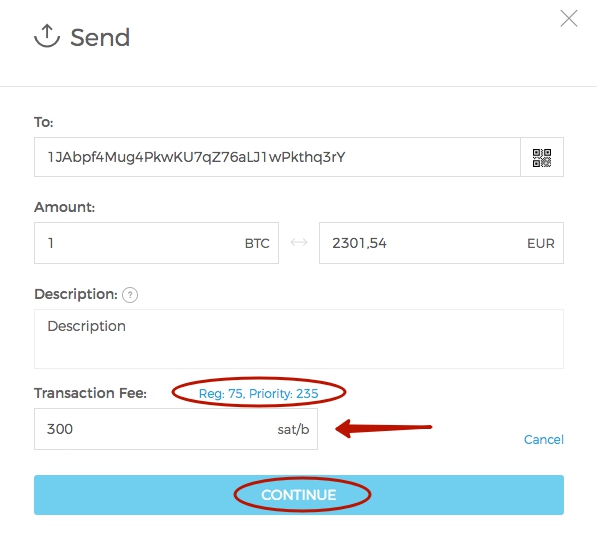
- Press the "Continue" button.
Done!
- Go to your wallet and press the "Send" button.
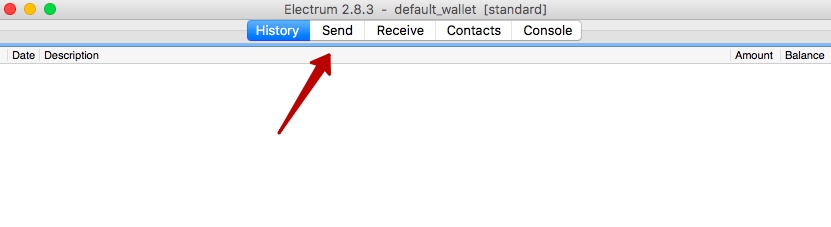
- Enter the recipient's address and the amount to be sent.
- Set the fee you want using the slider ( in our example 3.53406 mBTC / KB = 0.00353406 btc / kbit).
- Press the "Send" button.
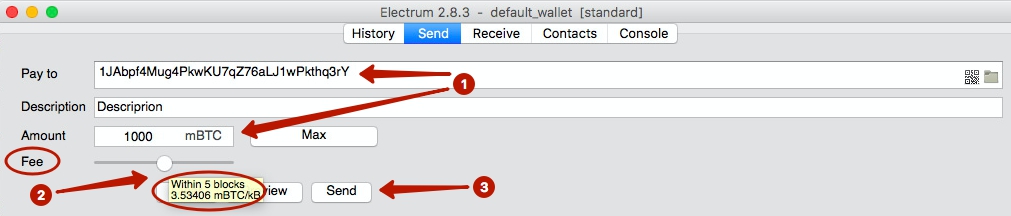
Done!
- Go to your wallet and press the "Send" button.
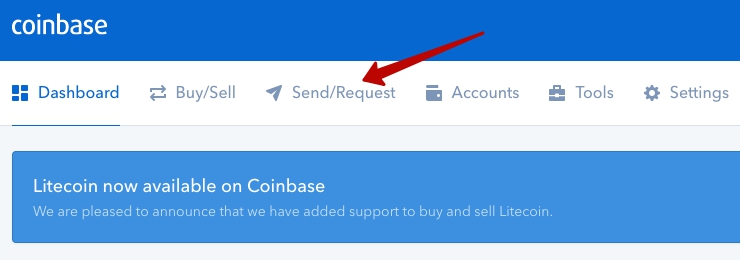
- Enter the recipient's address and the amount to be sent.
- Select the wallet from which the funds will be sent.
- The network's fee is set automatically.
- Once all fields have been filled in, press the "Send funds" button.
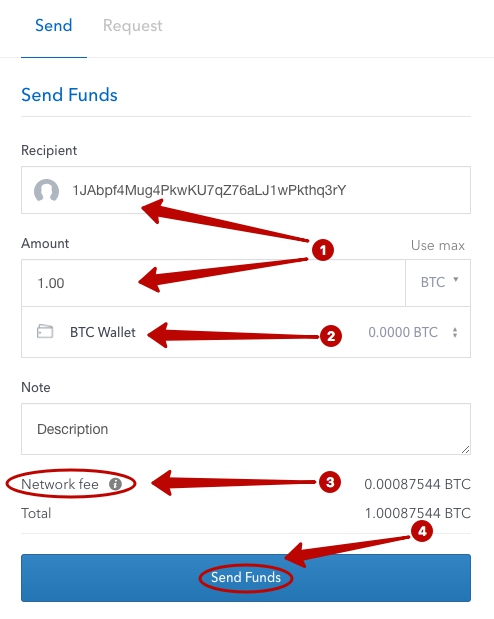
Done!
- Go to your wallet and select the "Settings" icon in the upper-right corner of the screen.
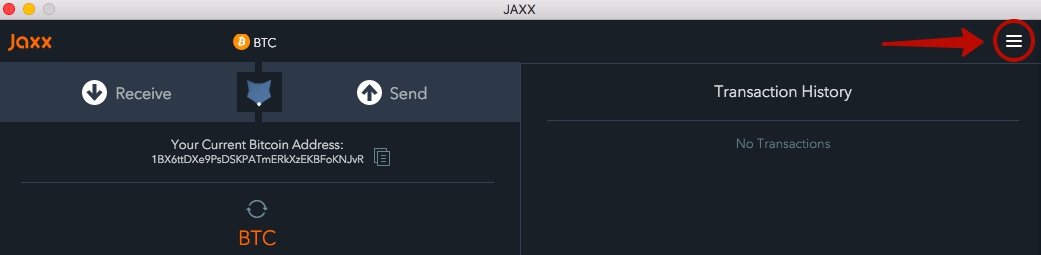
- Select “MENU” → “Settings”.
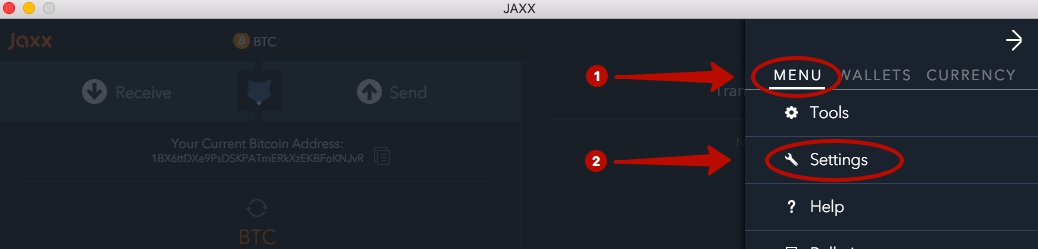
- To set the amount you want, select “BTC Mining Fee”.
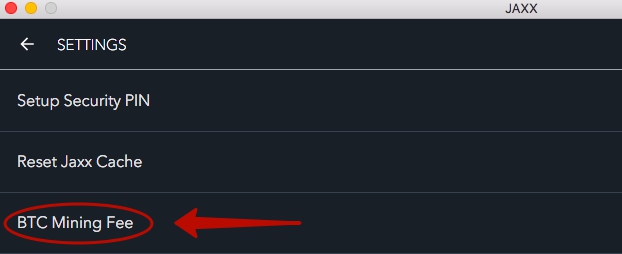
- Select a fee. The service recommends selecting "FAST" so the transaction will be confirmed more quickly.
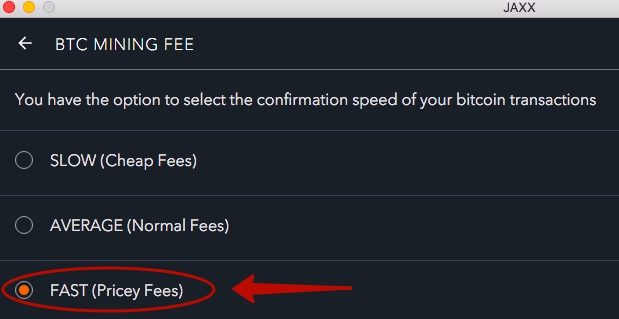
- Once the fee has been set, go back to the main menu and press the "Send" button to send the funds.
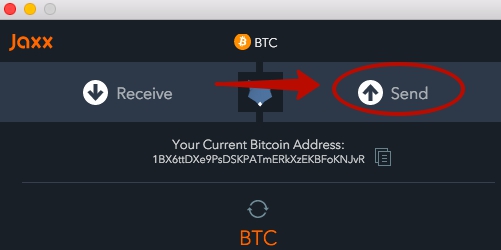
- Once the fields for the recipient's address and the amount have been filled in, press the "Send" button.
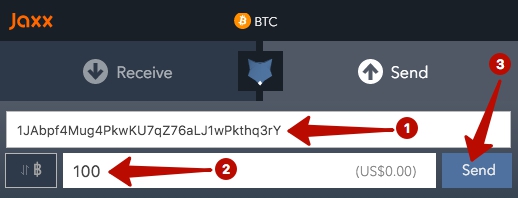
Done!
- Go to your wallet. Before sending funds, set the fee you want by pressing the "Preferences" button on the left side of the screen and select "Fees."
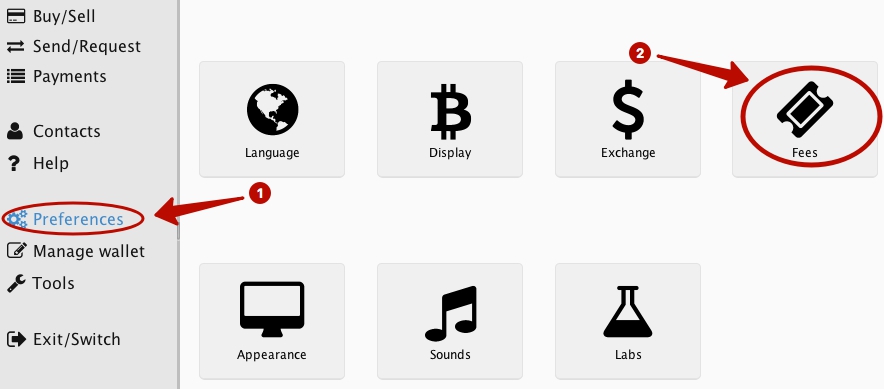
1. Set the fee you want using the slider.
Below will indicate your chosen fee ( in our example 0.8 mBTC / KB = 0.0008 btc\kbit).
2. Press the "Apply" button.
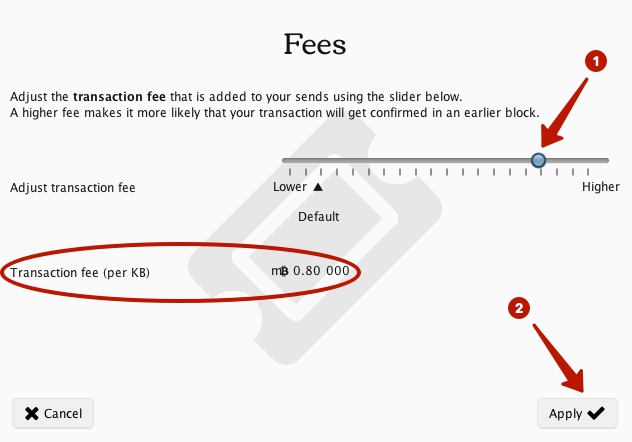
- Go back to the funds transfer page.
- Press the "Send" button.
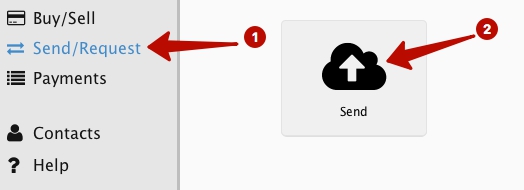
- Once the fields for the recipient's address and the amount have been filled in, press the "Next" button.
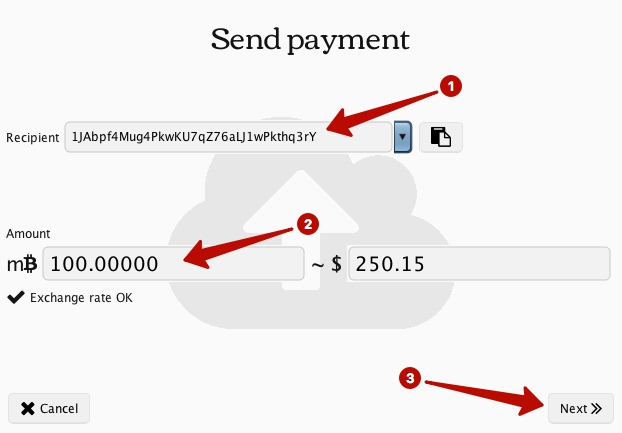
Done!
Reminder:
0.00100000 BTC = 1 mBTC = 1000 µBTC
0.00010000 BTC = 0.1 mBTC = 100 µBTC
0.00001000 BTC = 0.01 mBTC = 10 µBTC
0.00000100 BTC = 0.001 mBTC = 1 µBTC
0.00000001 BTC = 0.0001 mBTC = 0.01 µBTC = 1 Satoshi (the smallest unit of the bitcoin currency)
Should you have any questions, please feel free to contact our Support Team.
We hope you will enjoy the simplicity and convenience of our service.
Regards,
Alfacash team.