How to buy Monero (XMR)
This manual will help you to buy Monero (XMR) with Bitcoin (BTC).
You can use one of the guide methods (Method 1 or Method 2) and then follow the selected guide method steps.
Method 1: Purchase Monero (XMR) at the main page
1. Go to the main page Alfacash, select the appropriate exchange direction (example, BTC → XMR)
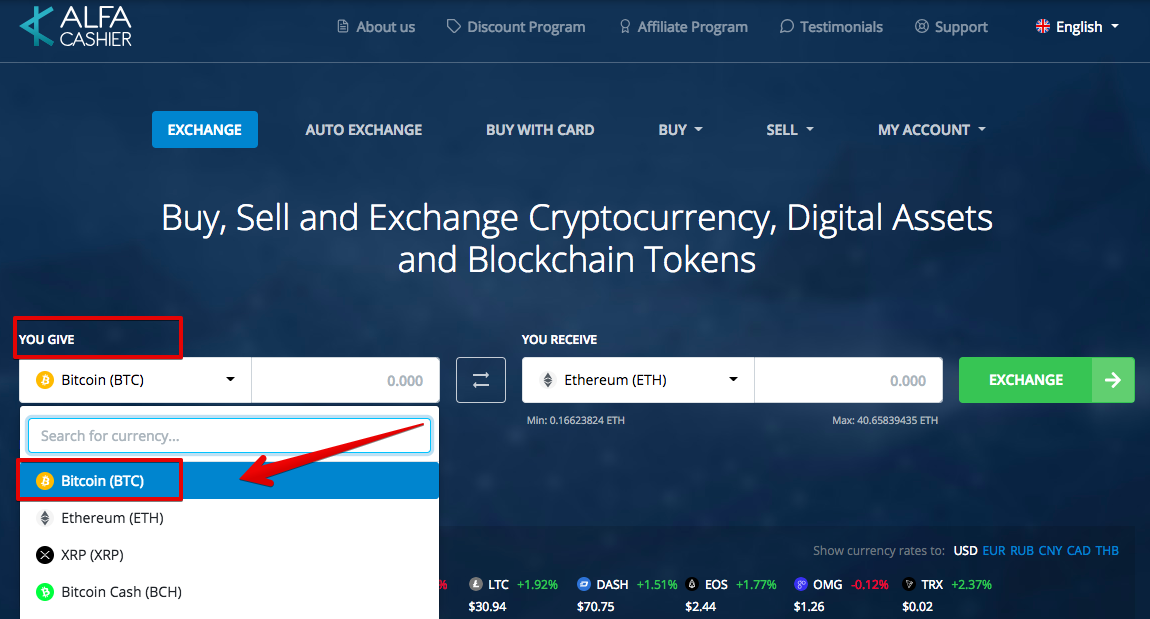
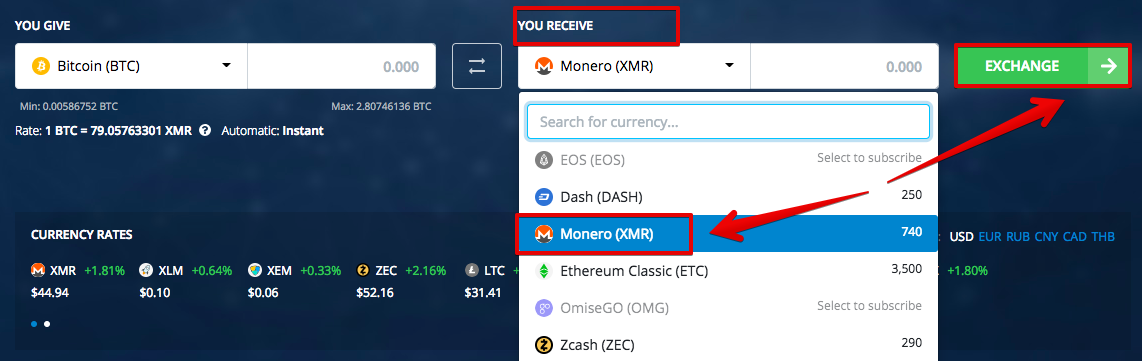
2. Few things to keep in mind before proceeding with the exchange:
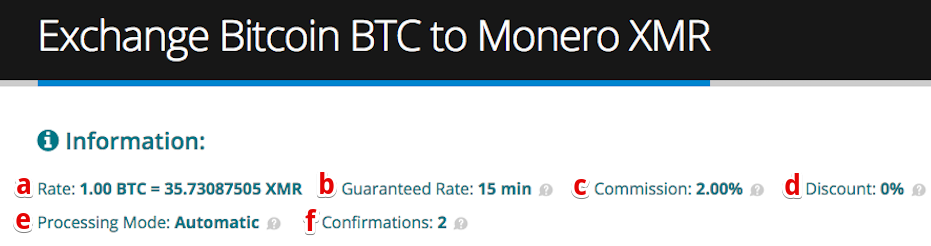
a) This is a “pure” exchange rate without any service fees or third party fees
b) Guaranteed rate means that exchange rate is ONLY valid for 15 minutes after order's creation time. If the payment wasn't received within 15 minutes interval, the rate will be recalculated. The exchange rate also will be recalculated for orders with unconfirmed transactions for more than 24 hours.
c) The system fee (% depends on the exchange direction).
d) Your personal discount. Discount is provided only to registered users (How-to register). You can learn more about discount here.
e) Exchange type. Automatic means there is no human involved and exchange automatically will be processed as soon as we’ll get your confirmed payment. Automatic exchange directions are very fast from few seconds to 5-10 minutes.
f) Required number of confirmations on the blockchain.
3. Now you need to enter the required amount of destination currency (Monero) (2) or source amount (Bitcoin) (1) you’d like to exchange. If you change destination amount the source amount will be automatically re-calculated and vice versa.
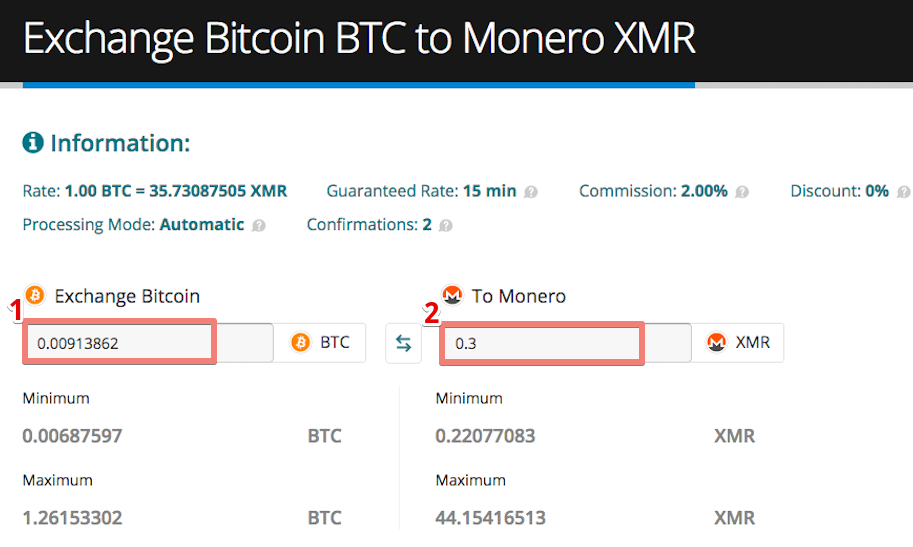
4. a) Enter your e-mail address (1) (if you’d like to get an e-mail when your exchange order finishes or leave it blank, e-mail field is completely optional).
b) Enter your Monero wallet address (2). If you’re logged in you can save this wallet’s address for the future re-use.
c) Enter your Payment ID. Payment IDs are needed when sending to an exchange, such as Poloniex or to a merchant. It allows Poloniex to confirm the transaction is yours, because Poloniex probably gets a lot of incoming transactions on the same address they won’t be able to differentiate otherwise without a Payment ID.
d) If you use standalone wallet (downloaded from getmonero.org/downloads ) you can click ‘No Payment ID’ button.
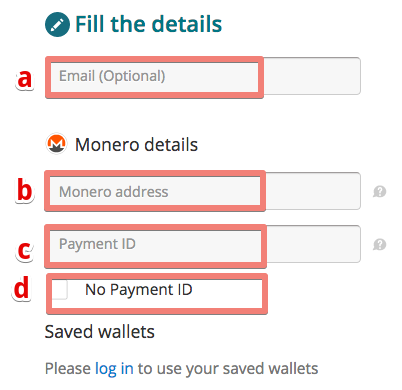
5. Accept the service terms, click on the captcha box and then click on the Submit button.
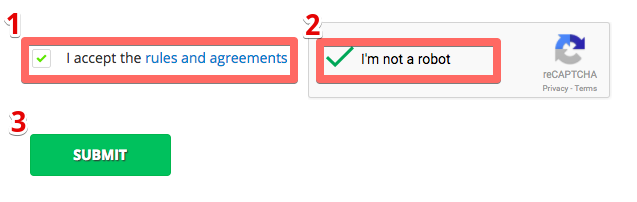
6. The next page is the payment page. You need to send exact amount displayed (2) to the deposit address (3). The warning in (1) is an optional recommendation for miner’s fee so your transaction gets confirmed quickly and you won’t wait hours (How to set miner’s fee in various bitcoin clients how-to):
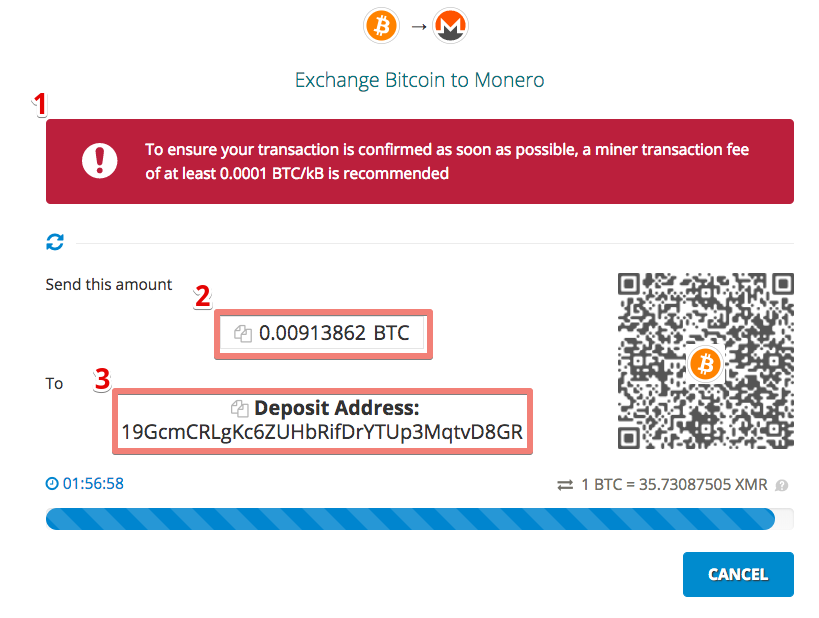
7. After we receive unconfirmed bitcoin transaction from you - the system waits when your transactions gets required amount of confirmations. Once your transaction gets 2 confirmations the order will be completed automatically.
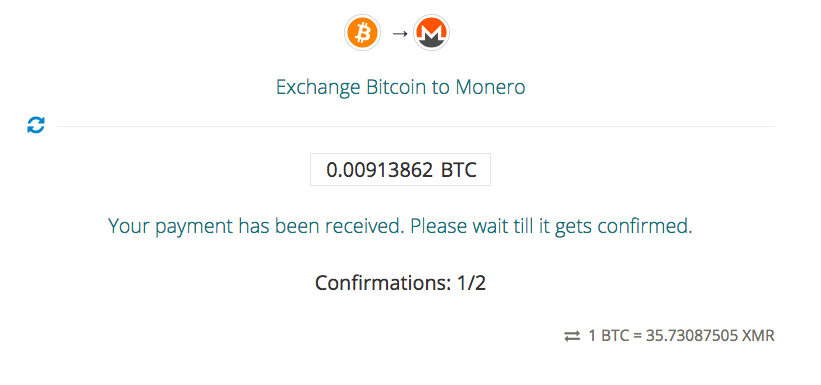
8. Congratulations! Your order has been completed.
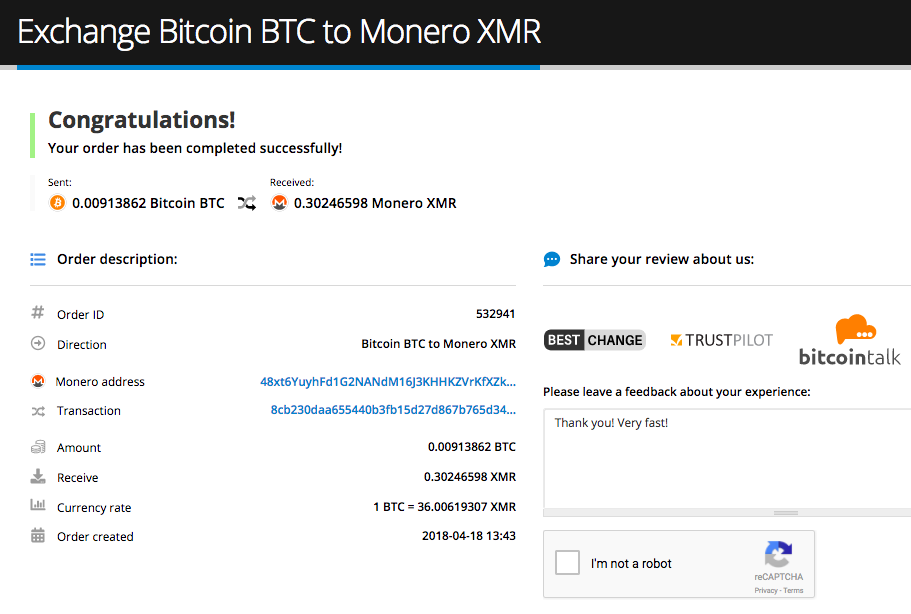
Method 2. Purchase Monero (XMR) at BUY page
1. At the main page, choose BUY menu in the upper menu and click Monero or visit this link directly www.alfa.cash/buy/monero
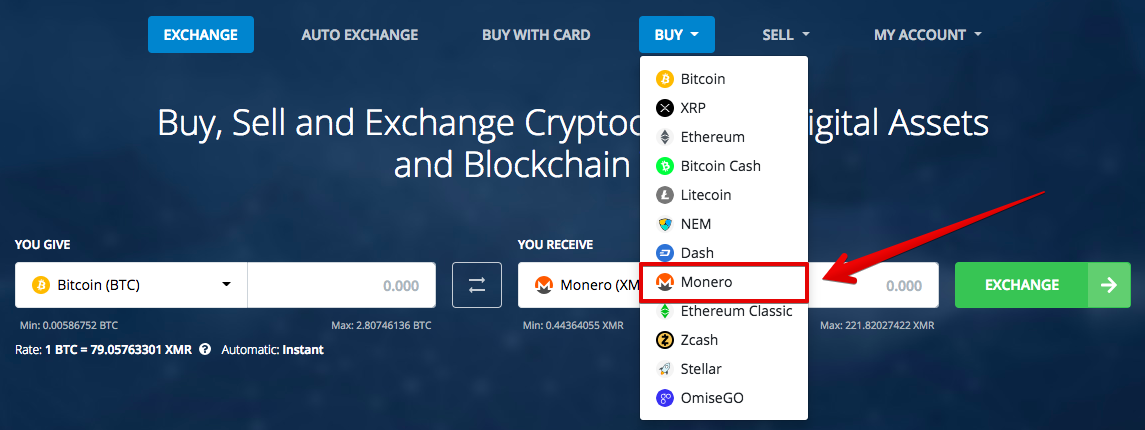
2. Select the payment currency (1) (in our case - Cryptocurrency), select the payment method (2) - Bitcoin. Enter either source amount ( Bitcoin) or destination amount ( Monero) - system automatically recalculates depending where you enter the amount.
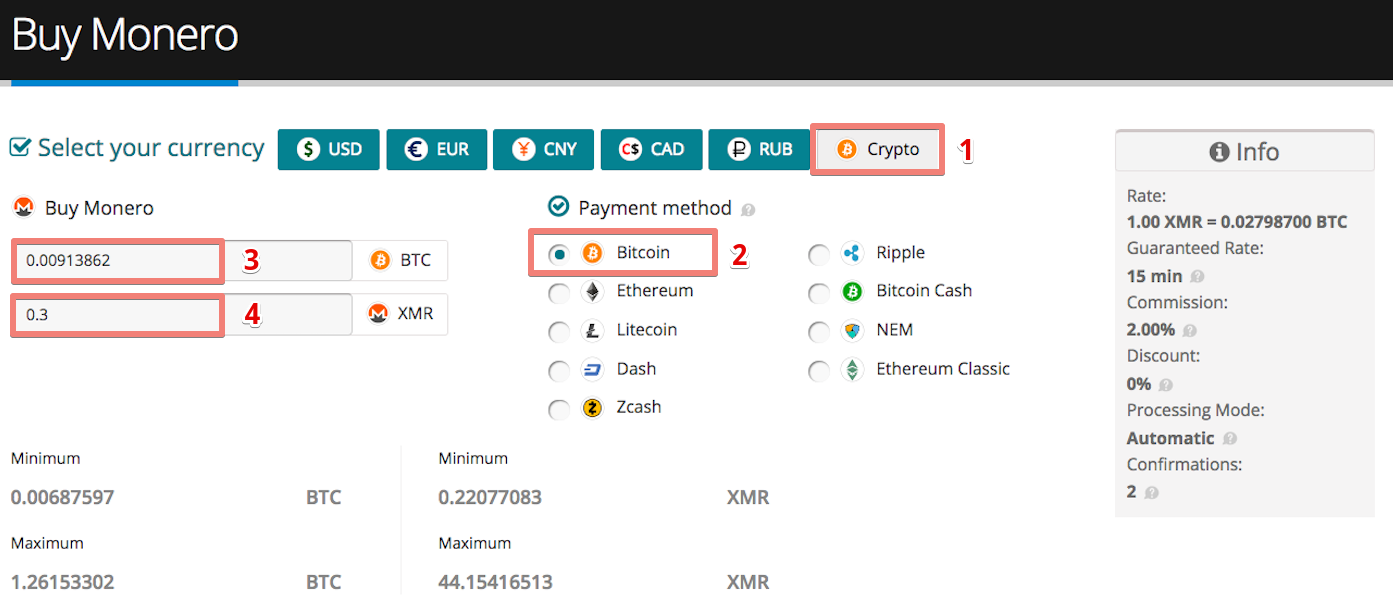
In the left block you can see the same information as in Method 1 (point 2) regarding guaranteed rate, processing mode, required amount of confirmations, system fee and discount.
3. a) Enter your e-mail address (1) (if you’d like to get an e-mail when your exchange order finishes or leave it blank, e-mail field is completely optional).
b) Enter your Monero wallet address (2). If you’re logged in you can save this wallet’s address for the future re-use.
c) Enter your Payment ID.
d) If you use standalone wallet (downloaded from getmonero.org/downloads) you can click ‘No Payment ID’ button.
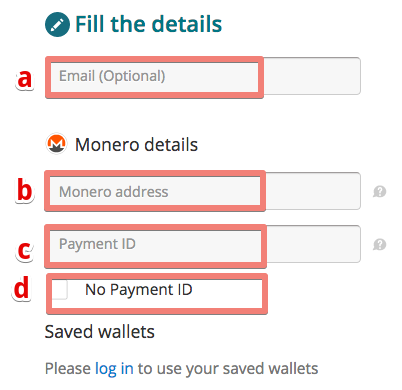
4. Accept the service terms, click on the captcha box and then click on the Submit button.
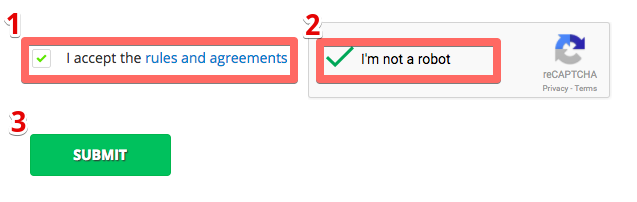
5. The next page is the payment page. You need to send exact amount displayed (2) to the deposit address (3). The warning in (1) is an optional recommendation for miner’s fee so your transaction gets confirmed quickly and you won’t wait hours (How to set miner’s fee in various bitcoin clients how-to):
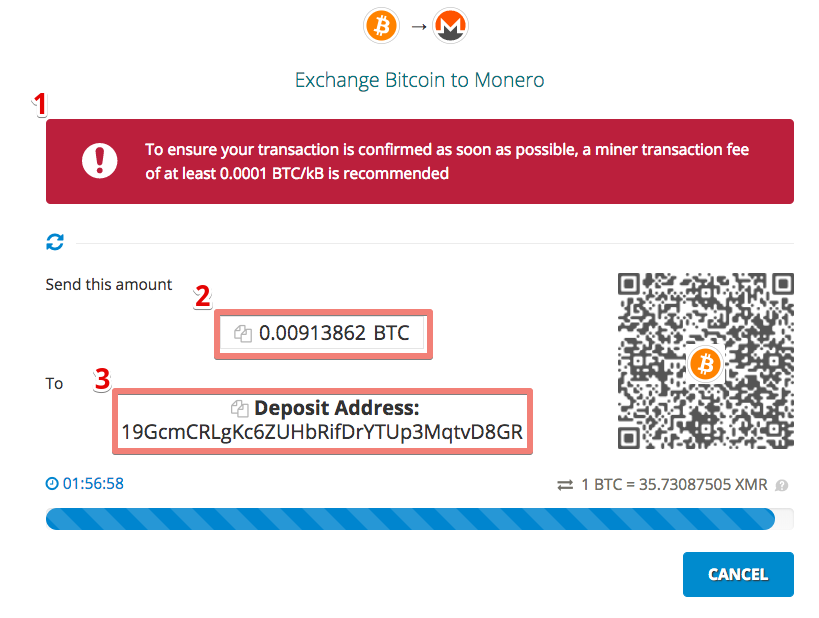
6. After we receive unconfirmed bitcoin transaction from you - the system waits when your transactions gets required amount of confirmations. Once your transaction gets 2 confirmations the order will be completed automatically.
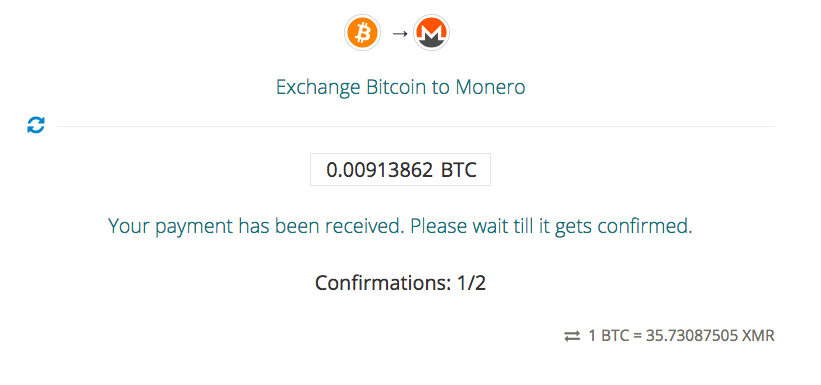
7. Congratulations! Your order has been completed.
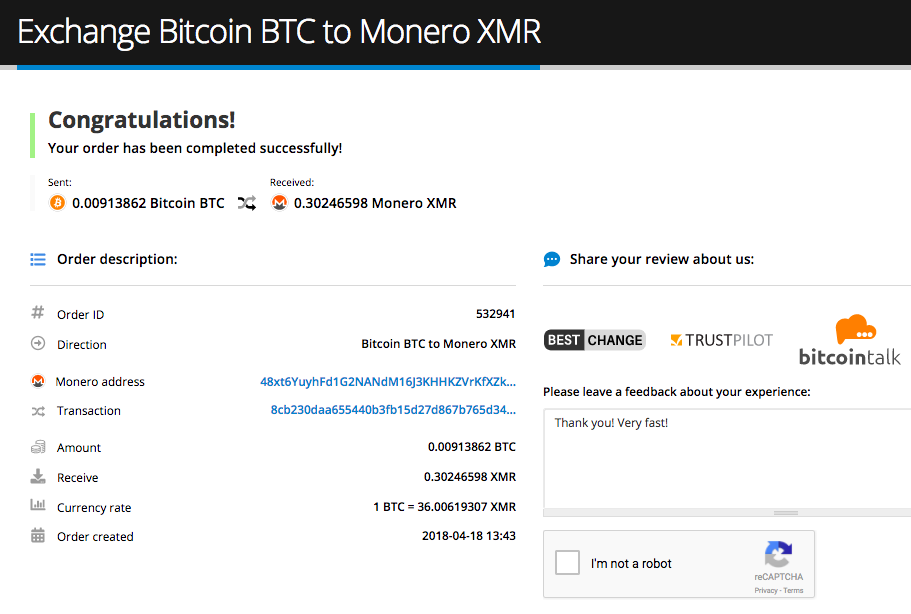
For your convenience, a message with detailed information of the order will be e-mailed to you. After successful payment, you can leave a feedback. Your opinion is very important for us!
We hope you find our new service easy and convenient to use.
Best wishes,
Alfacash team.